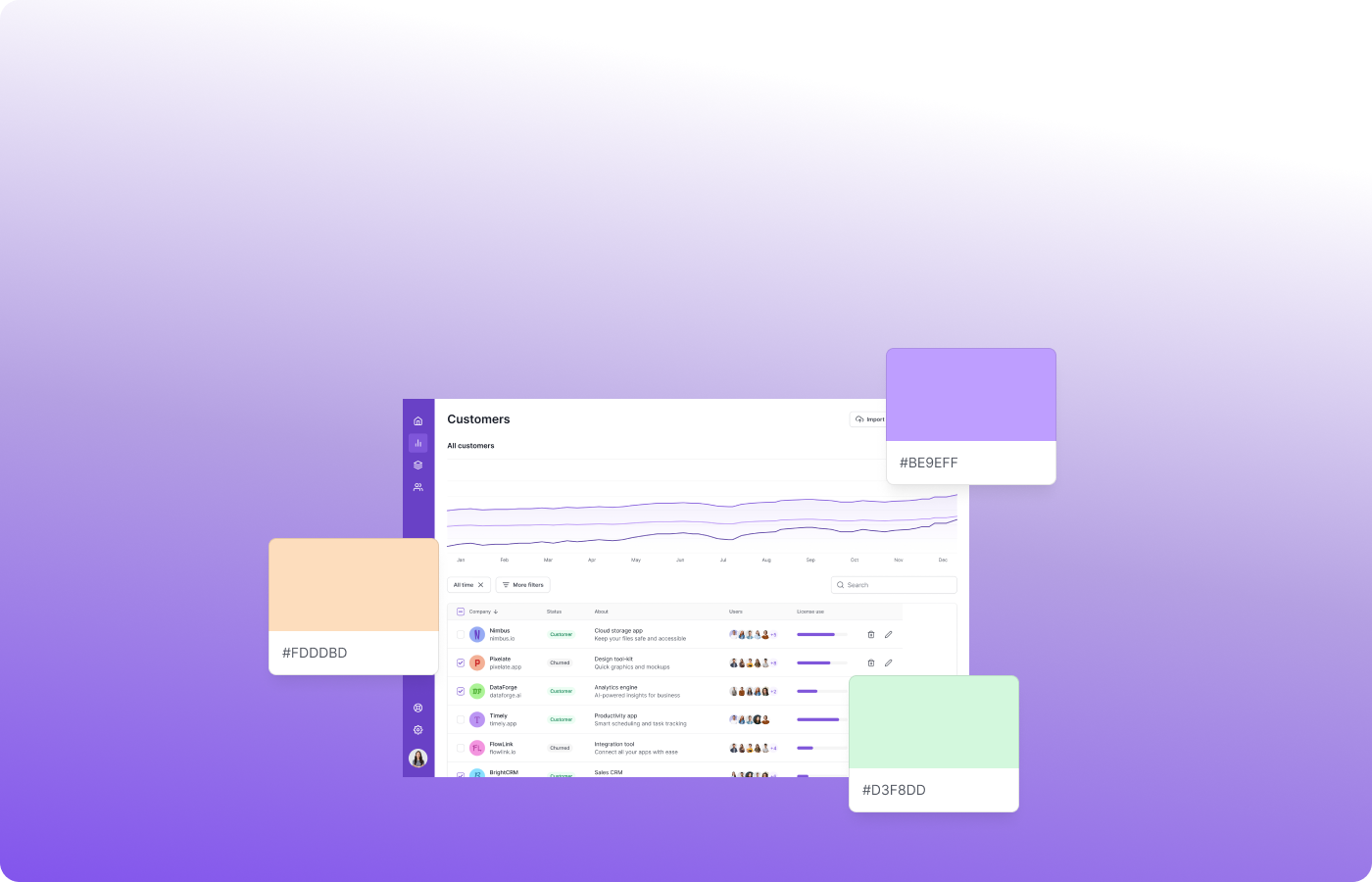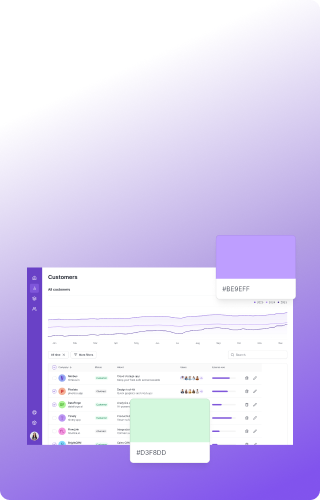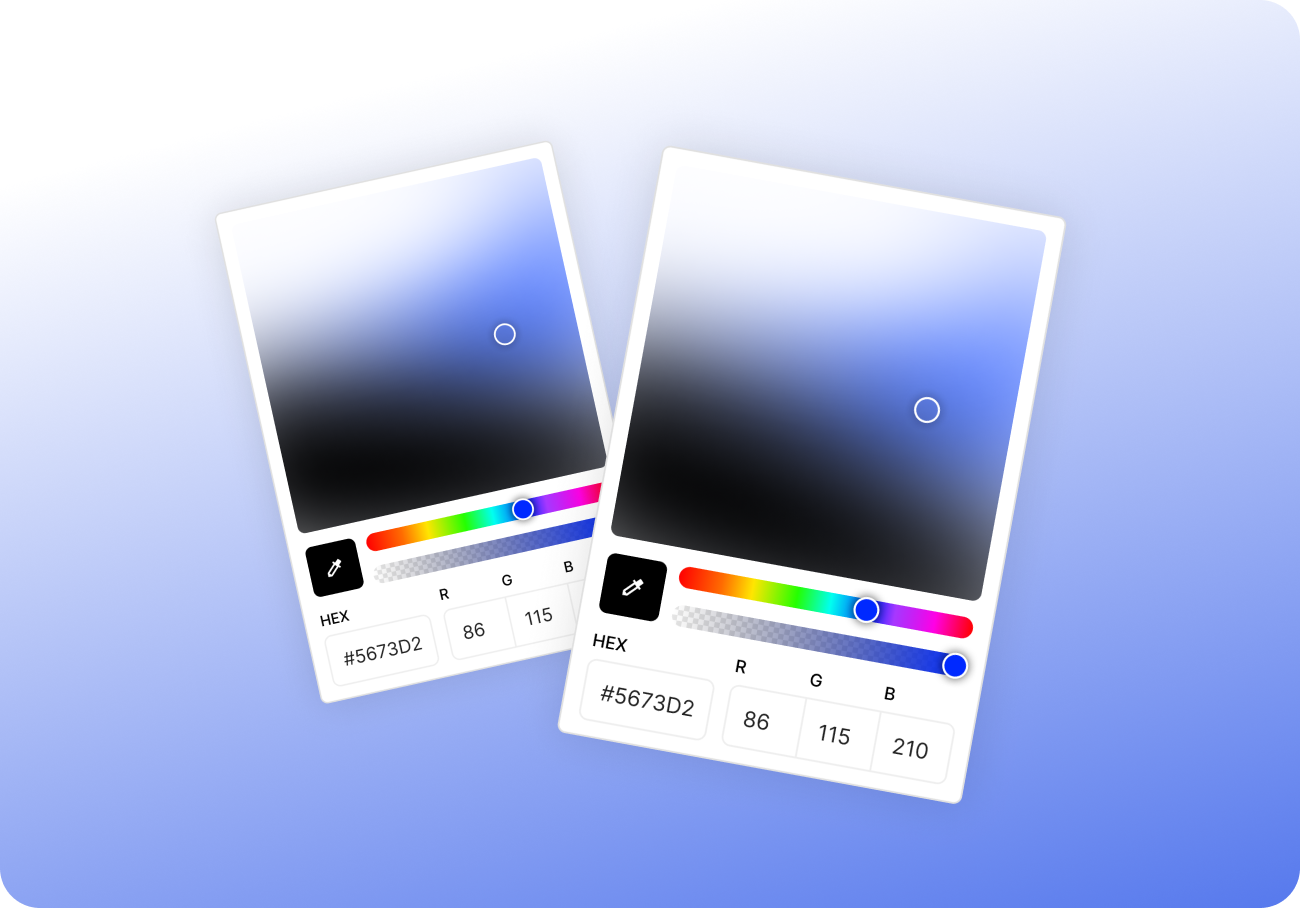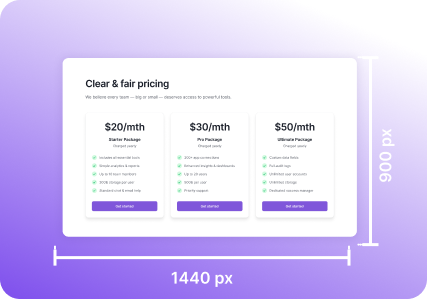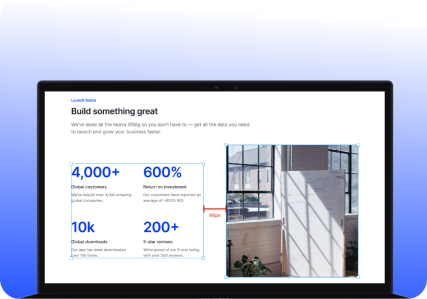Ever spotted the perfect shade in a screenshot, website, or app — but couldn’t grab it quickly because it wasn’t in Figma?
We’ve all been there. You’re working fast, reviewing an interface, documenting an issue, or preparing a mockup. The color you need is right there… on the screen. But it’s not part of a design file or a browser element you can inspect. It’s “just visual.”
In this article, we’ll look at practical, real-world ways to pick colors directly from your screen, without jumping between tools or plugins — and why Pixsnip’s built-in color picker might be the smoothest way to do it.
When the Color You Need Isn’t in Figma
Designers and developers often face this tiny, frustrating problem:
- The branding color is in a marketing screenshot, not a file.
- A teammate sent a PNG or JPG and you need to match it.
- You're watching a demo video and want to extract a UI color.
- A plugin or embedded widget uses a color you can't inspect.
- You're comparing how the same component renders in staging vs prod.
None of these cases are rare — they happen all the time. And opening Figma just to paste a screenshot and grab a color? It’s slow and distracting.
Old-School Workarounds (and Why They’re Frictional)
Let’s be honest: people usually fall back on clunky methods like:
- Taking a screenshot
- Dragging it into Figma or Photoshop
- Zooming in
- Using a color picker tool
- Copying the HEX
It works, but... it breaks your flow.
Context-switching eats time. And when you’re doing this 5–10 times a day, it adds up.
Enter Pixsnip: Instant Color Picking While You Work
Pixsnip isn’t just a screenshot tool — it’s designed for visual workflows, with small, built-in features that solve specific everyday tasks.
The built-in color picker lets you:
- Activate instantly from the toolbar
- Hover over any pixel on your screen
- See real-time HEX / RGB values
- Click to copy color to clipboard
- Use picked colors in annotations and decorations
- Reuse past picks from your screenshot history
No file imports. No switching apps. No clutter.
Whether you're preparing a UI review, editing screenshots for documentation, or just grabbing colors for your style guide — Pixsnip makes it smooth.
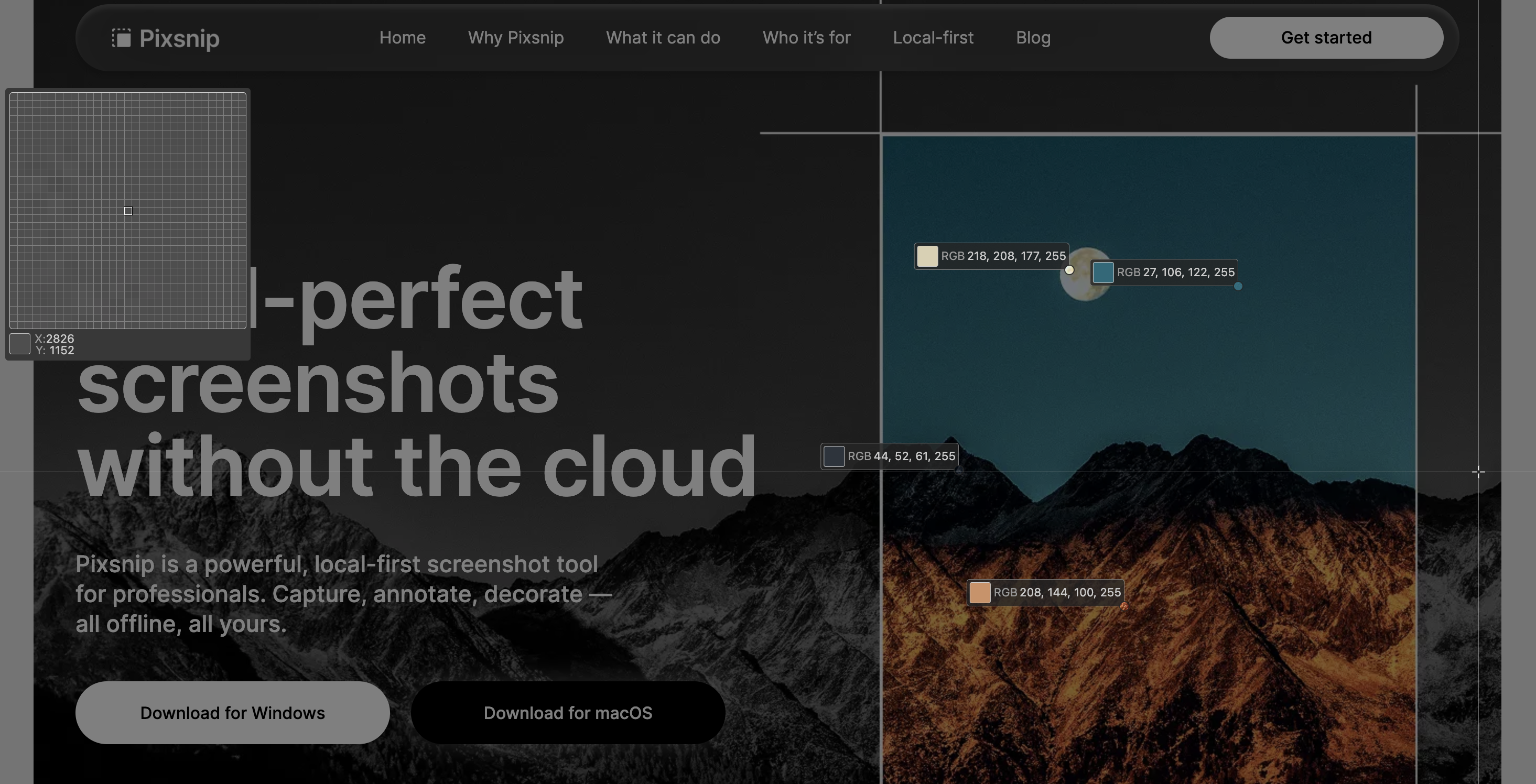
Use Case: QA Bug Reporting
Imagine you’re reporting a visual bug: “Button color is slightly off — should match the primary blue.”
With Pixsnip, you can:
- Take a quick screenshot of the component
- Use the picker to grab the incorrect color and correct color from the screen
- Annotate directly in the image: “Expected: #2A64F6, Found: #2A66FF”
- Paste the result in Slack, Jira, or email — done.
No extra tools. Just fast, visual clarity.
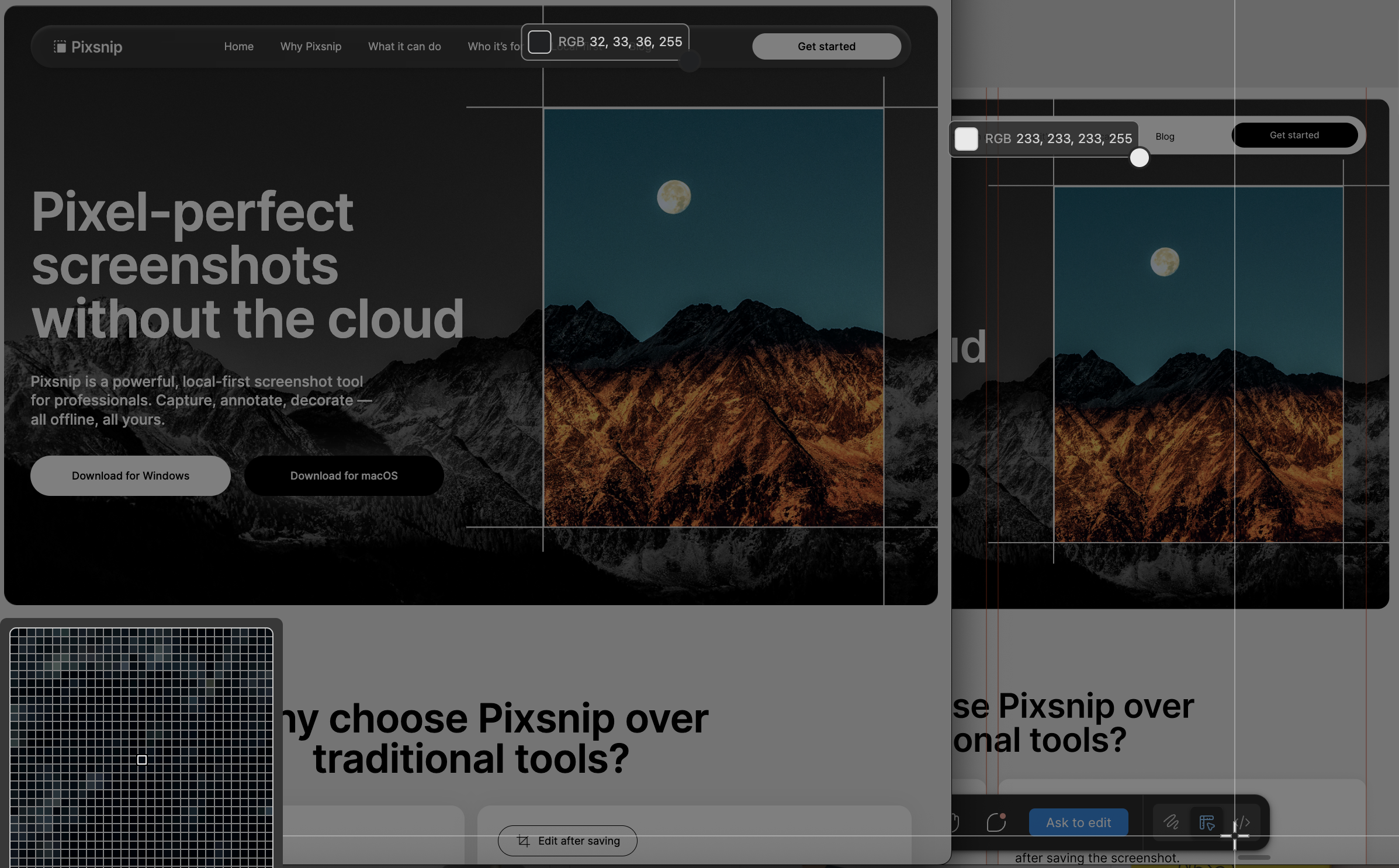
Use Case: Design Polishing
Let’s say you’re refining a landing page. You notice the CTA hover color looks better on the live site than in your Figma file. With Pixsnip:
- Activate the picker
- Hover over the live site
- Copy the HEX
- Paste into Figma’s color styles
No screenshot needed. No Figma detours.
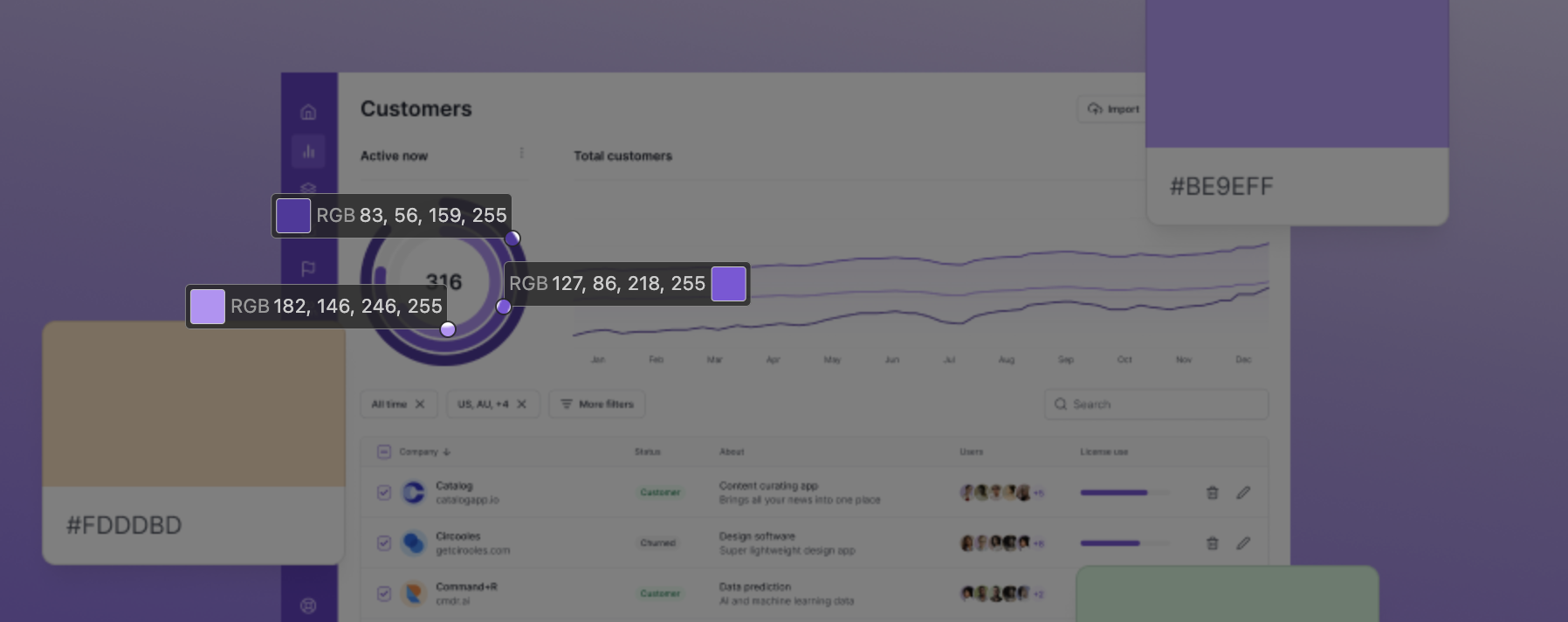
Why Built-in Beats Add-ons
Browser extensions and third-party color tools can help — but:
- Some don’t work across native apps
- Many require switching tabs
- Others conflict with system permissions
Pixsnip lives right where you already are: on your screen, in your flow.
It’s fast, native, and always available — even when you’re offline.
TL;DR
Picking colors from your screen shouldn’t feel like a detour.
With Pixsnip, it’s a one-click action, not a five-step workaround. Whether you’re refining designs, debugging UI, or creating visual docs, the built-in color picker saves time and keeps your visual eye sharp.
🎯 Download Pixsnip and make your screen work for you — color by color.