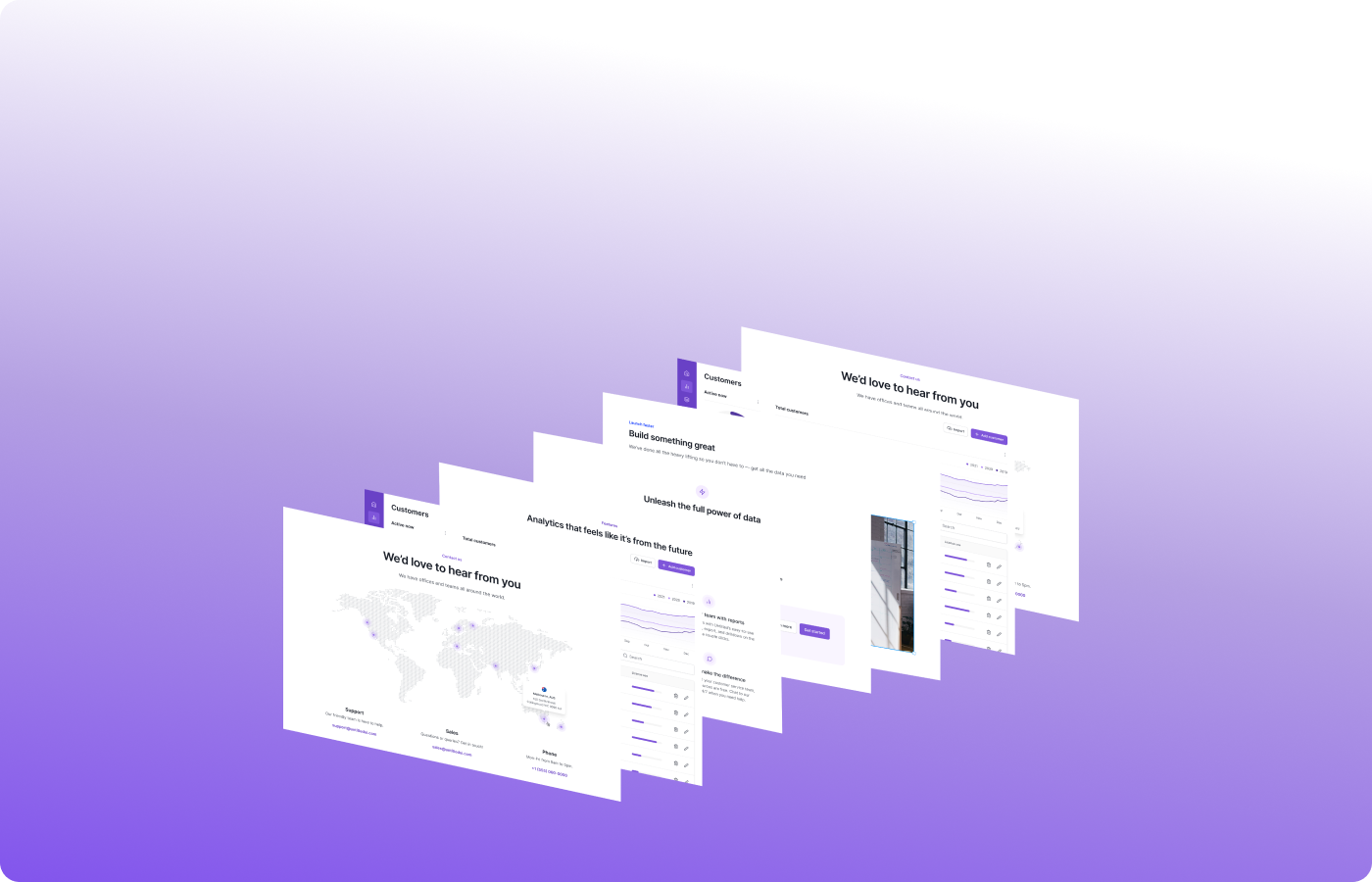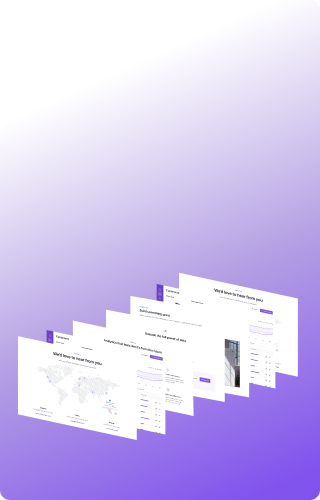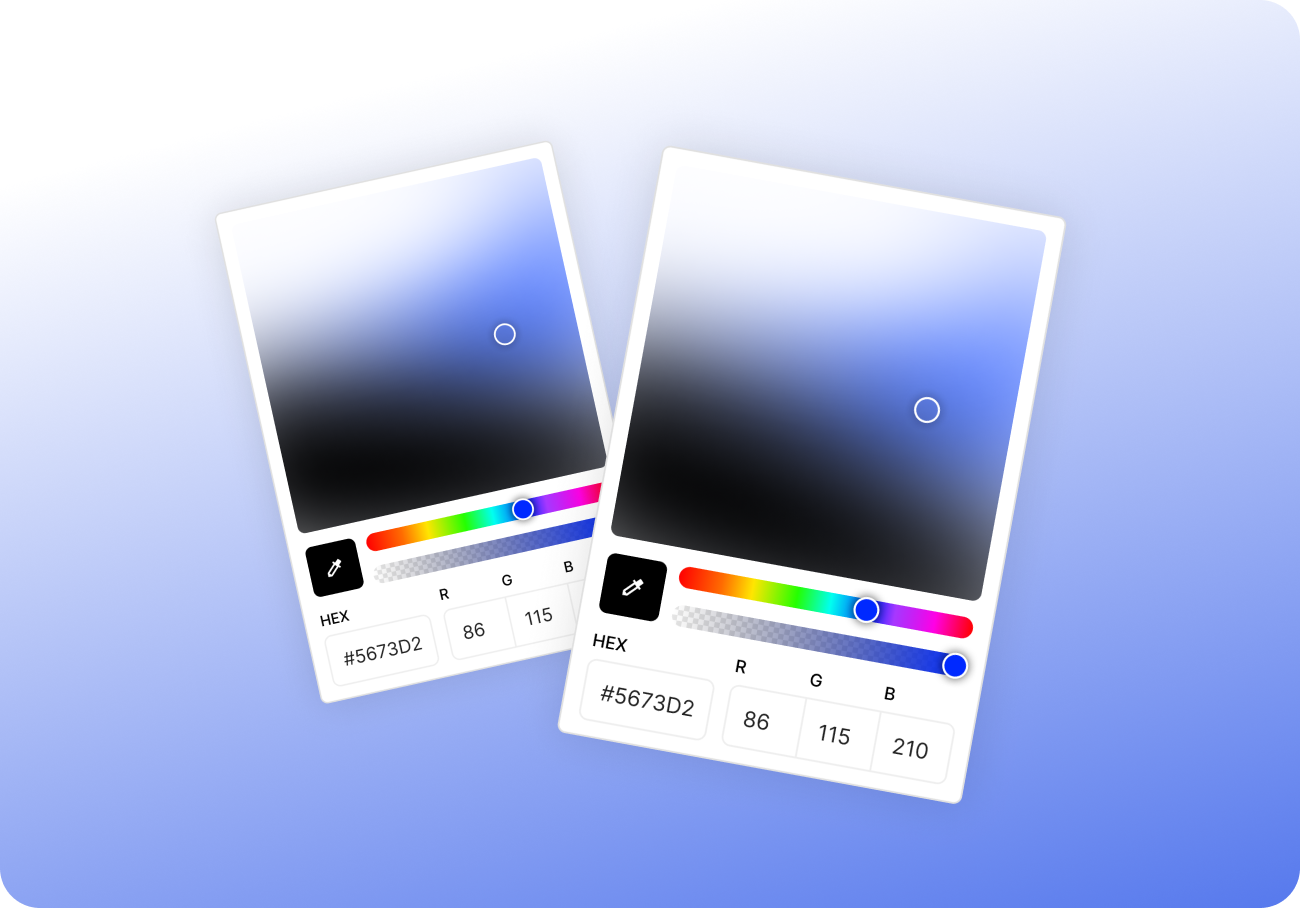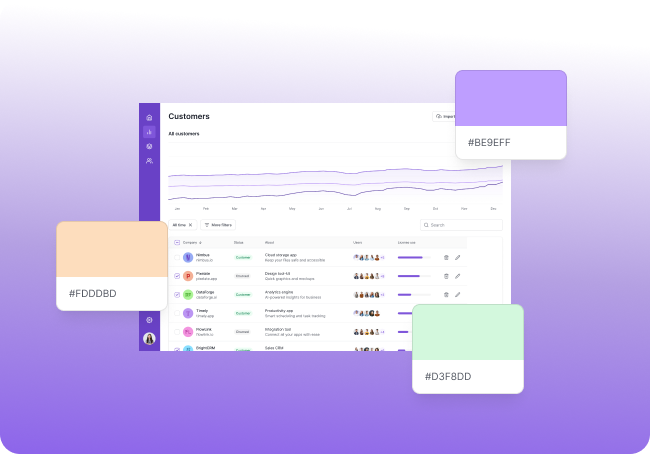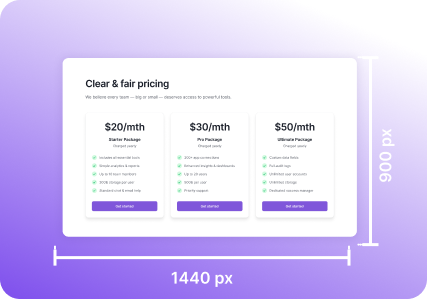Turn captures into living documentation without the mess
Screenshots are more than quick references.
They’re feedback, documentation, proof, reminders, even tutorials.
But most of the time? They just pile up in a folder and get forgotten.
Imagine turning your everyday screen captures into a visual knowledge base — searchable, reusable, and always ready to share.
In this article, we’ll walk through how to build one using tools you already rely on, and how Pixsnip makes it easier by giving your screenshots structure, memory, and meaning.
Why Screenshots Are More Powerful Than We Think
Think about how often you use screenshots to:
- Show a bug
- Capture a configuration
- Document UI changes
- Explain something to a teammate
- Save how something “used to look”
- Remember a tool setting, button placement, or user flow
Each of these could be a useful reference — if only you could find it later.
The problem? Most screenshots are saved once, used once, and then lost in the void.
The Problem with “Screenshot Chaos”
We don’t save screenshots badly on purpose — the tools just aren’t designed for more.
- Filenames are generic (Screenshot_2025-06-15.png)
- Folders get messy
- There's no way to add context or tags
- You can’t easily group or review old screenshots
- You forget what each one was for
So instead of building a visual memory, we constantly start from scratch.
Pixsnip: A Screenshot Tool That Organizes as You Work
Pixsnip is designed to go beyond just “taking” screenshots. It helps you build a visual record of your work — without extra effort.
Here’s how:
Screenshot History (Your Visual Archive)
Every screenshot you take is saved in a local, searchable history — complete with:
- Visual previews
- Timestamps
- Names you assign (optional)
- Easy scroll and search
- Instant re-editing
No more “where did I save that” moments. Your knowledge lives where you saw it: on screen.
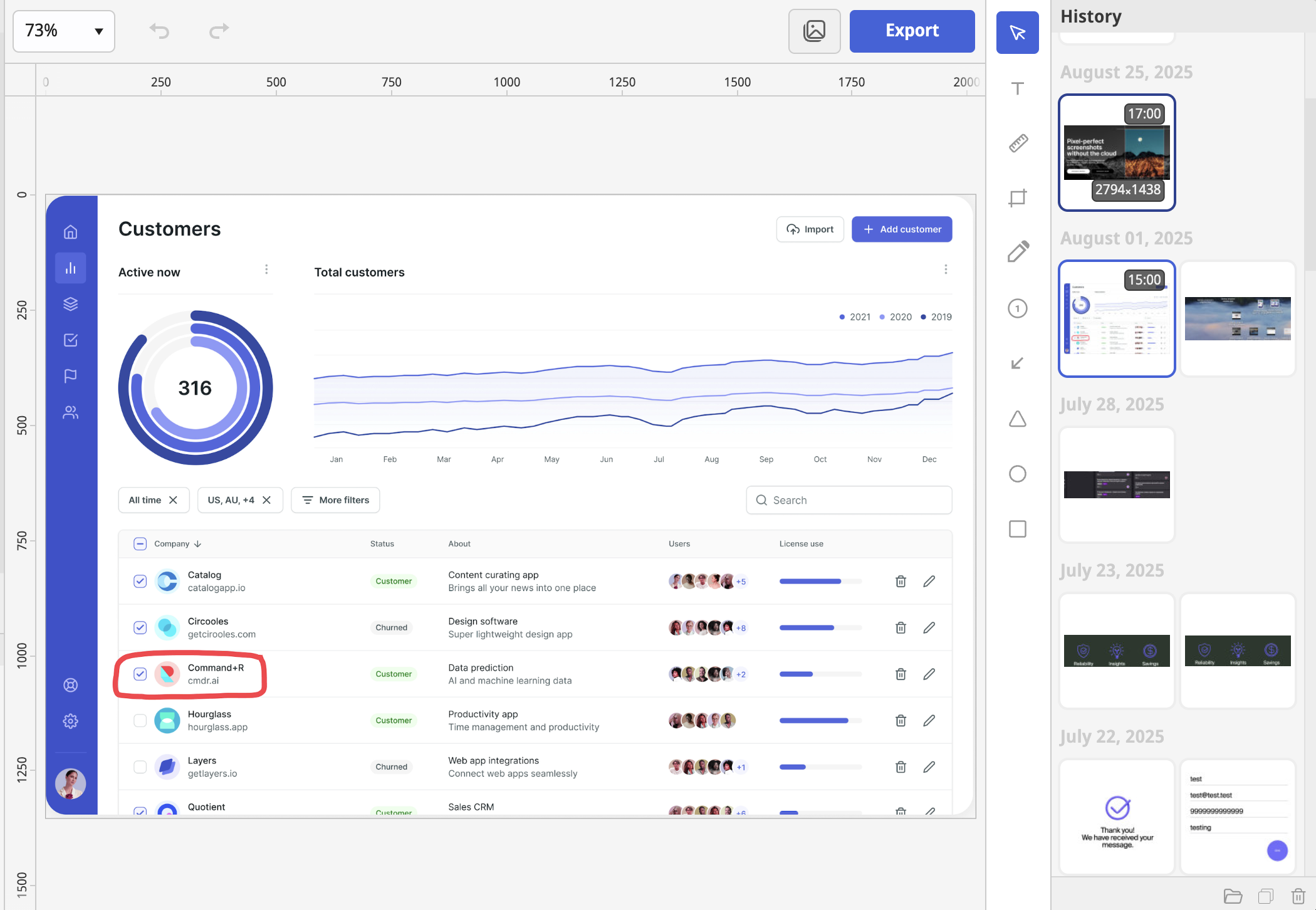
Grouping and Collaging
Need to explain a flow or process?
- Select several screenshots from your history
- Combine them into a single image or visual sequence
- Annotate with arrows, steps, and titles
- Export as a reference guide or training asset
Perfect for onboarding docs, UX audits, or repeatable task checklists.
Reopening and Annotating Later
Captured something last week and now want to reuse it?
- Open it from history
- Add comments, arrows, measurements
- Decorate it (background, padding, labels)
- Save or copy for use in documentation
You don’t lose context just because a week has passed.
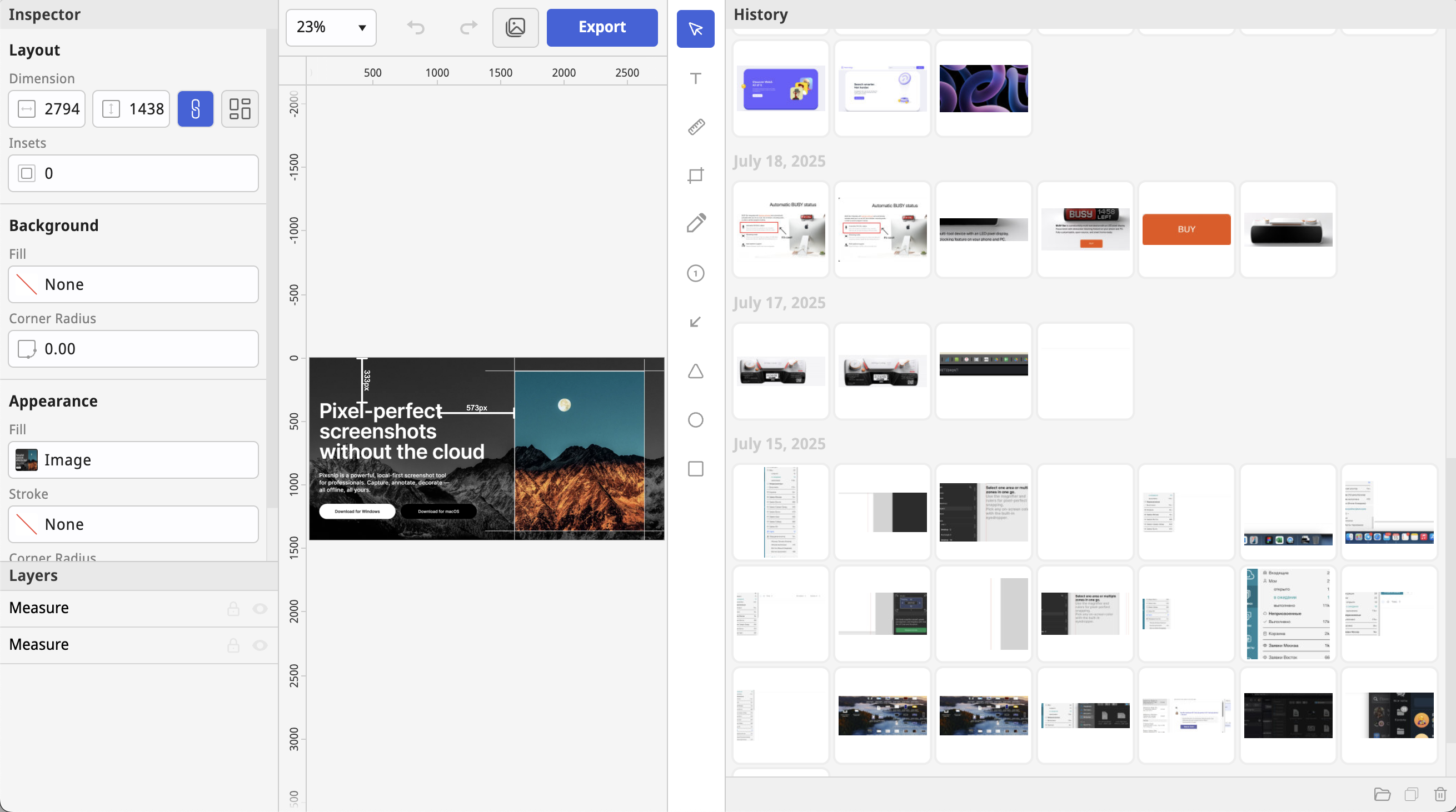
Real Use Case: Internal Product Docs
A PM wants to document how a feature works today — not just in Jira, but visually.
With Pixsnip, they can:
- Capture key states of the UI
- Add notes on behaviors
- Combine shots into a single guide
- Reuse it in a Notion page or PDF
- Come back later, update only what changed
No need for a design tool. Just screenshots, organized.
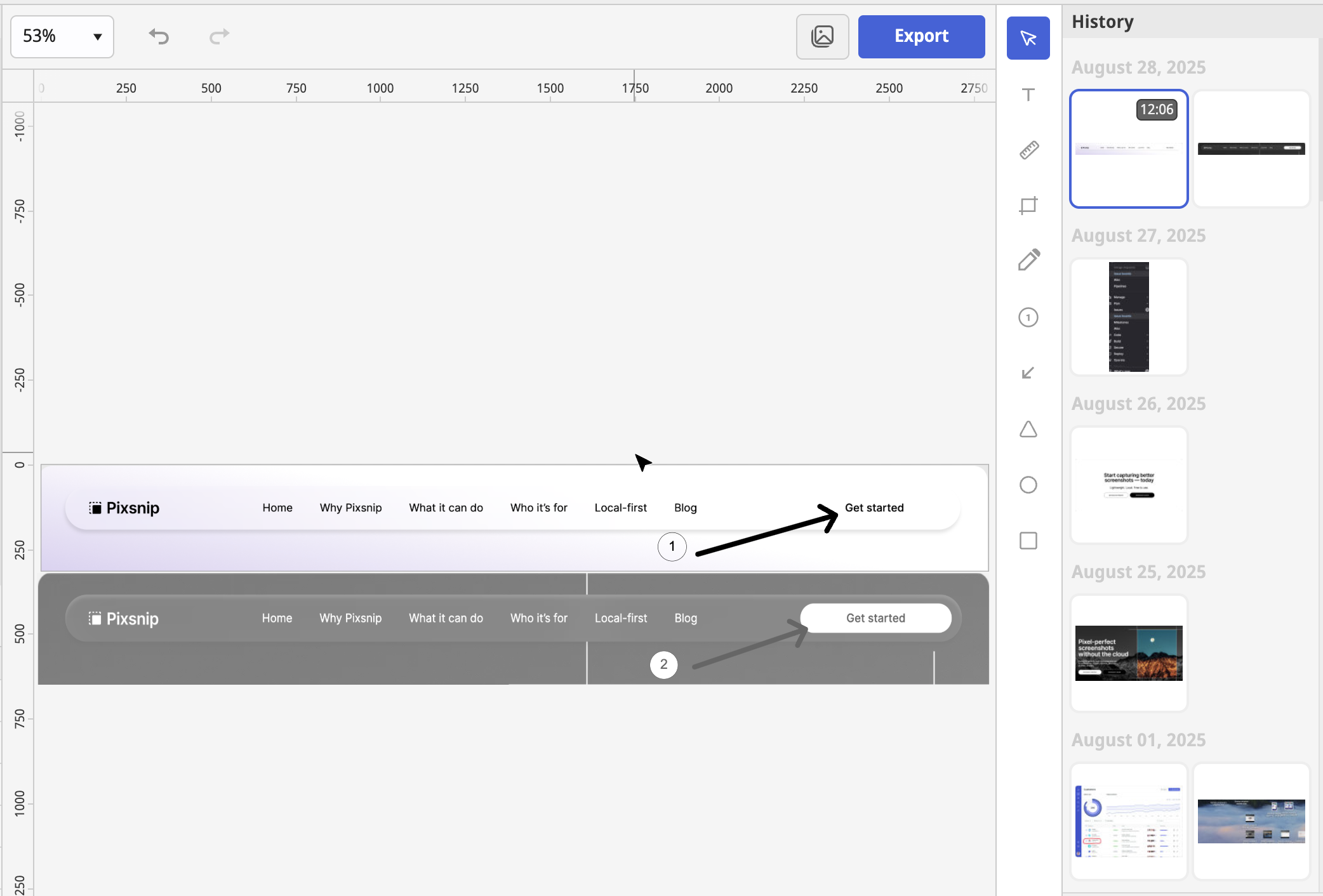
Use Case: Developer Visual Notes
Developers often spot small changes, API responses, settings, or test states — and screenshot them as reminders.
Pixsnip helps them:
- Capture and label them as they go
- Find them again later via visual history
- Avoid recreating the same test steps twice
Less Effort, More Memory
The best part? You don’t need to change how you work.
Just capture as you normally would — Pixsnip keeps track, quietly.
Over time, it becomes a library:
- A bug archive
- A UI changelog
- A gallery of design decisions
- A visual notebook of your day-to-day
And it’s all local, fast, and yours.
TL;DR
- Screenshots are valuable — if you can find and reuse them
- Most tools treat them as temporary, throwaway files
- Pixsnip helps you turn them into organized, editable knowledge
- Screenshot history, annotation, grouping, and re-editing make it easy
- You don’t need to “build” a system — just take screenshots. Pixsnip does the rest.
👉 Try Pixsnip and turn what you see into something you can always use again.