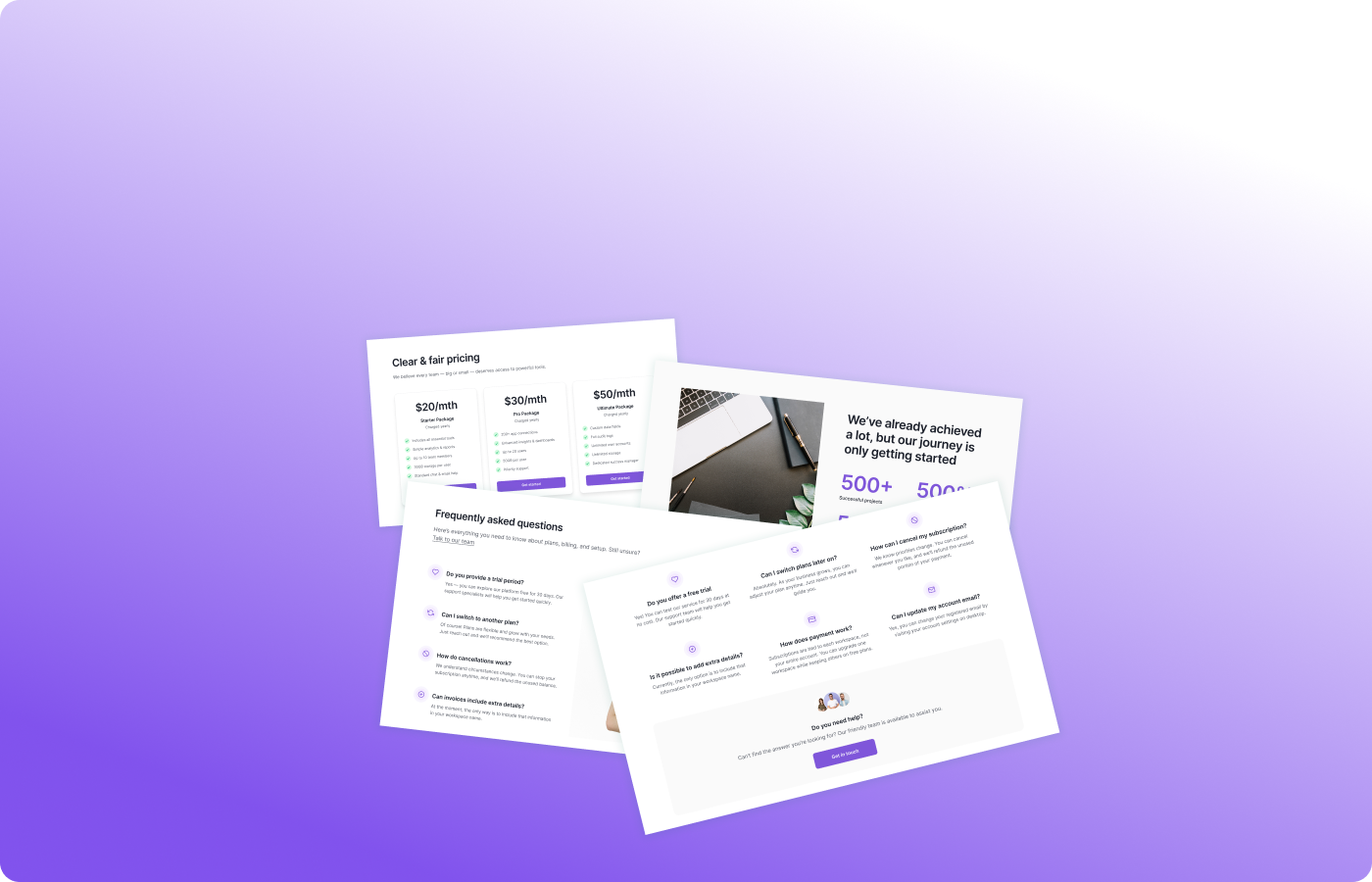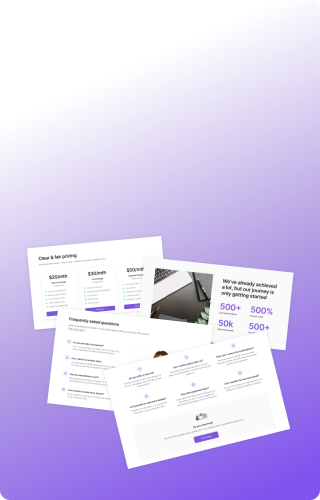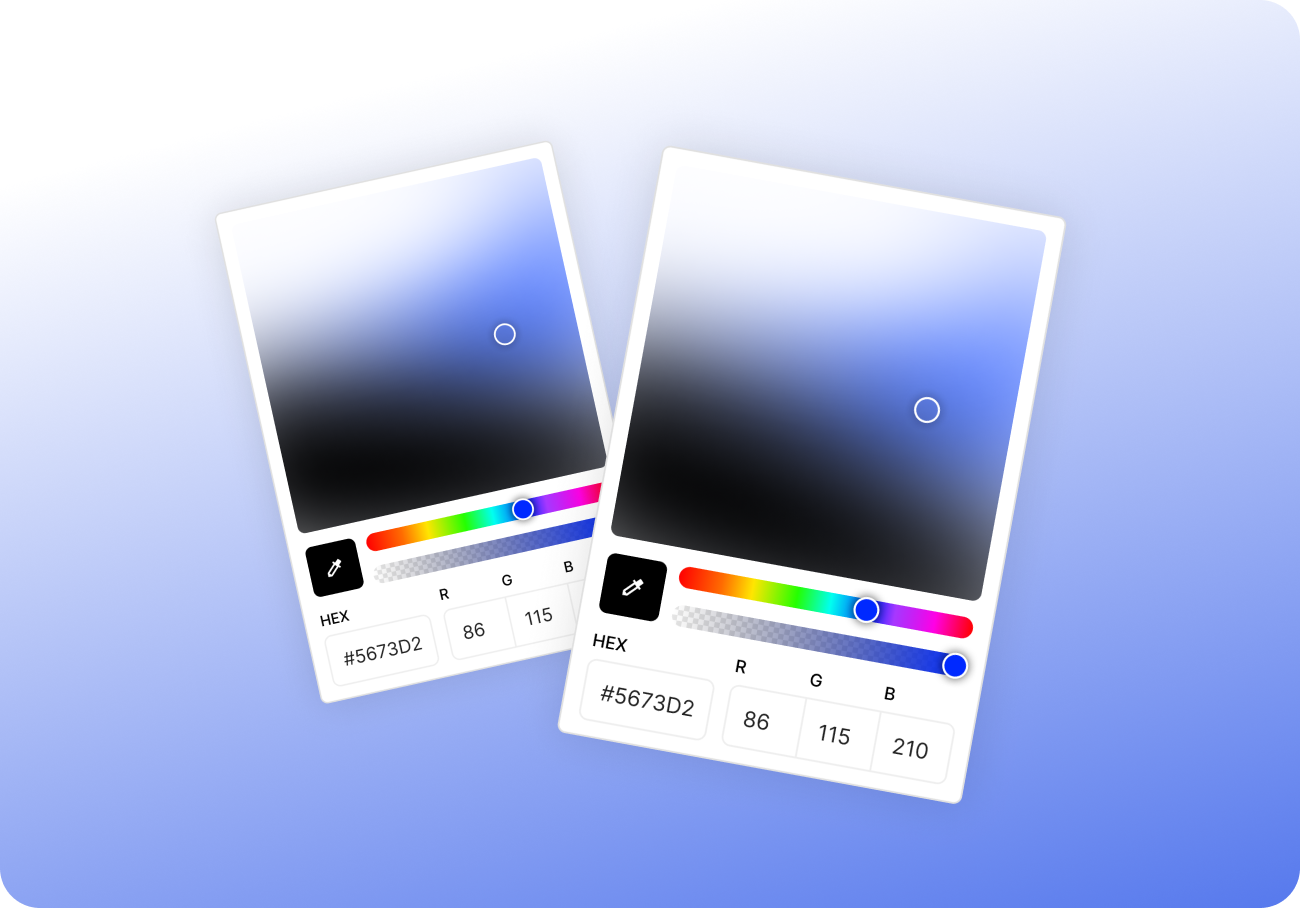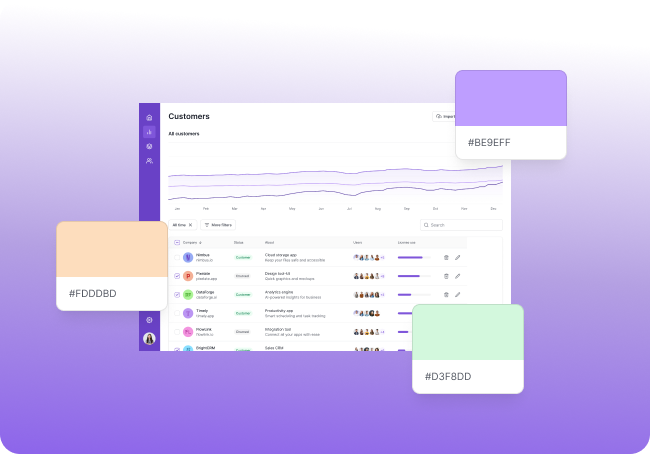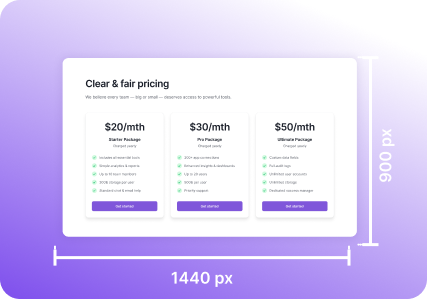You just took a screenshot. Maybe two. Maybe ten.
Where are they now?
For most of us, they’ve landed somewhere on the desktop. Or in “Downloads (3)”. Or in that one mystery folder called Screenshots, Snips, or Untitled Folder (7).
You needed that image for a task. But now it’s lost in a pile of other captures you might never open again.
Sound familiar?
You're not alone — and you're not the problem. The screenshot workflow is broken. And we’re here to fix it.
The Real Problem Isn’t Taking Screenshots — It’s Keeping Them Useful
Taking a screenshot is easy. But managing what happens after is where the mess begins:
- Screenshots flood your desktop
- They’re named generically (e.g. Screenshot 2025-06-15 14.03.12.png)
- You forget what each one was for
- You need to revisit or reuse one — but can’t find it
- You take the same screenshot again, just to save time
Multiply that by a week, and your workspace becomes a chaotic graveyard of half-finished documentation, old feedback, and missing context.
Real-World Scenarios
- You’re writing a bug report and need three related screenshots from yesterday… but can’t remember which ones they were
- You’re preparing a product walkthrough and your old screen series is out of order
- A teammate asks, “Do you still have that UI from last month’s test?” and all you can offer is a shrug
- You waste 10 minutes retaking shots you’ve already taken — and already used
These aren’t edge cases. This is daily life for product teams, designers, QA, and creators.
Pixsnip Solves the Screenshot Clutter Problem
Pixsnip isn’t just about taking screenshots — it’s about helping you use them again. Here's how it helps:
1. Built-in Screenshot History
Every shot you take is automatically saved to your local history, with:
- Visual thumbnails
- Timestamps
- Quick previews
- Easy drag & drop into any app
No cloud sync, no folders to dig through, no filenames to memorize. Just scroll, find, reuse.
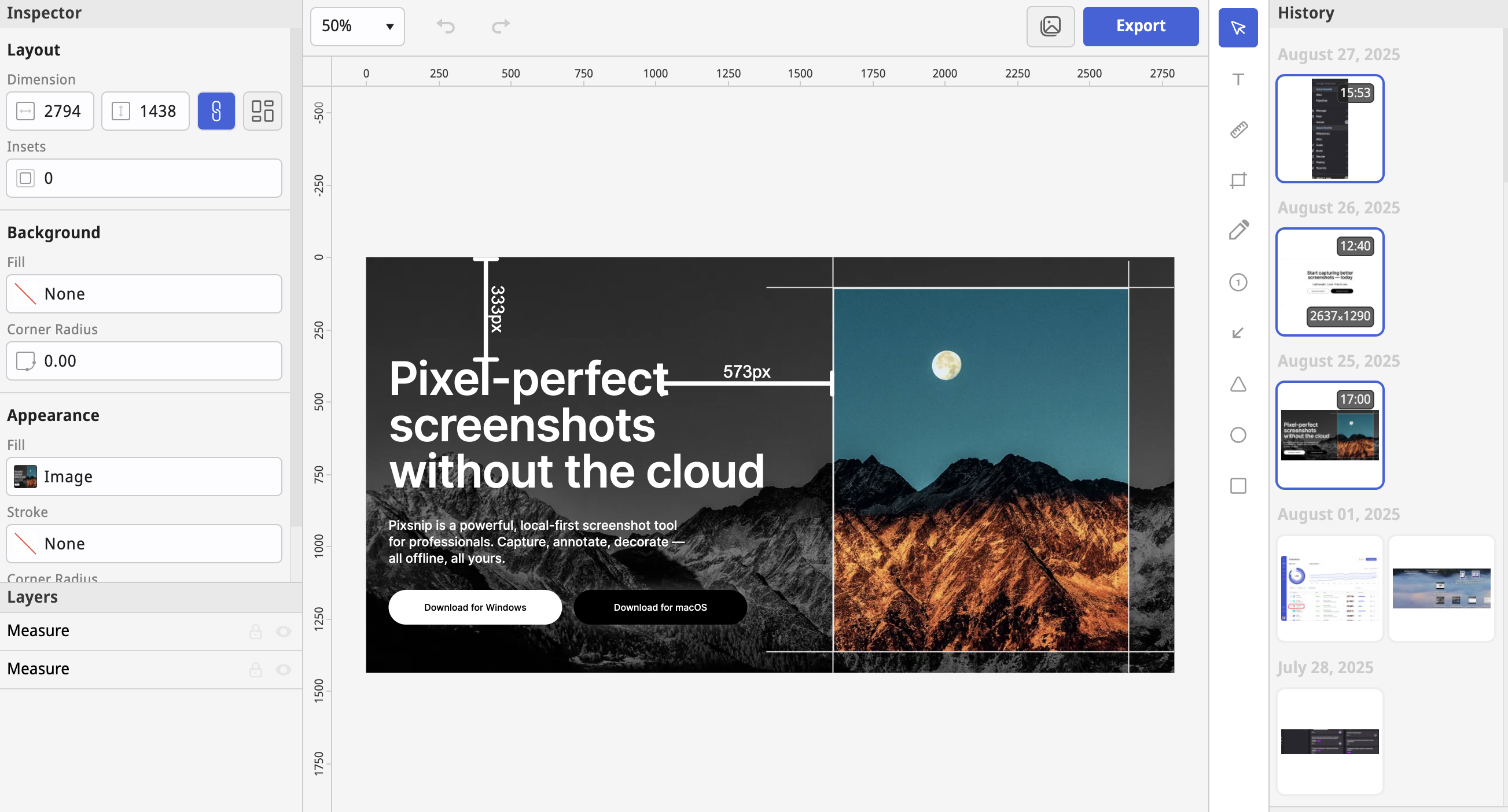
2. Screenshot Catalogs and Reuse
You can:
- Group screenshots together (like a mini collection)
- Re-open and edit them days or weeks later
- Decorate or annotate them after the fact
- Turn a set into a simple visual guide or collage
- Copy previous screenshots into new compositions
That means no more “where did I save that?” moments. Everything’s right there.
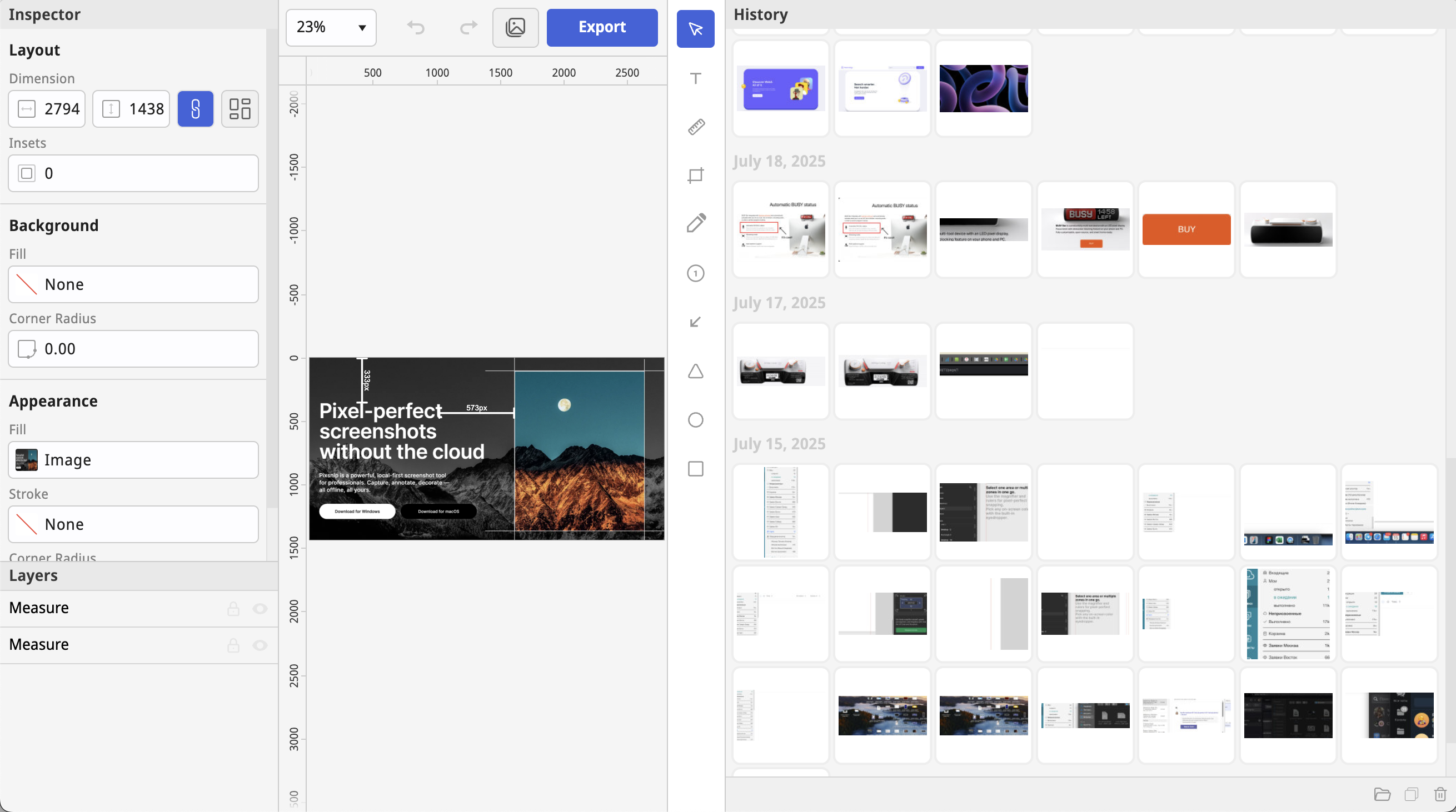
3. Built-In Tools for Fast Context
Instead of losing track of what each image was for, you can:
- Add quick annotations (arrows, text, highlights)
- Use the ruler or magnifier to measure and verify UI
- Decorate screenshots with background, padding, or labels
- Name your shots meaningfully when exporting (if you want)
All edits are non-destructive — the original stays saved in your Pixsnip history.
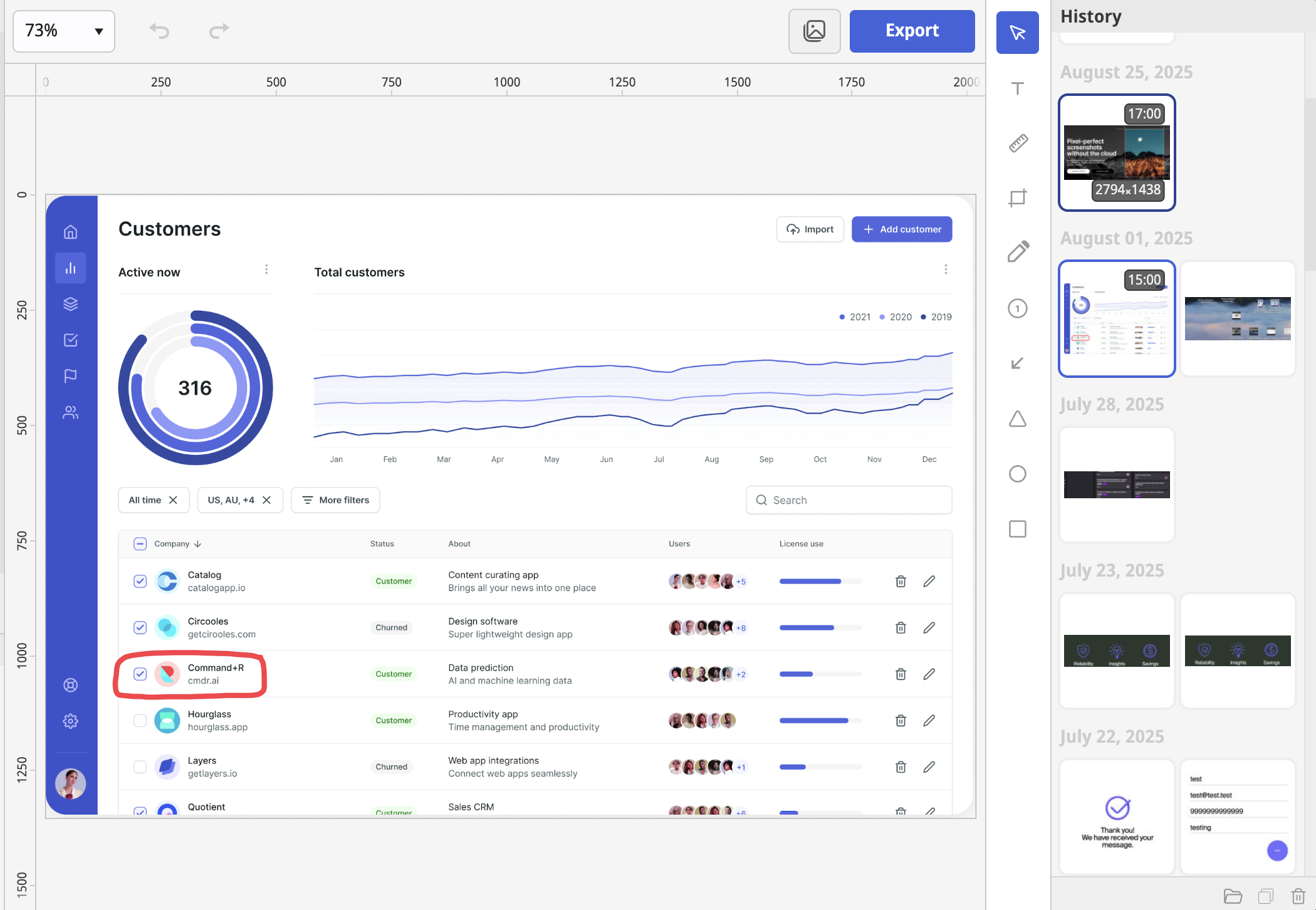
Use Case: Visual QA and Regression
When testing UI across versions, you often need to go back and compare screenshots — maybe from yesterday, maybe from two weeks ago.
Pixsnip lets you:
- Reopen your past screenshots instantly
- Annotate or re-crop them
- Stack or combine them for visual comparison
- Reuse past picks instead of retaking every time
This is a huge time-saver for QA teams and bug reports.
No More “Screenshot Debt”
Think of Pixsnip as your visual memory. It keeps your screen captures organized, accessible, and ready to be reused — whether you're preparing documentation, answering a Slack message, or finishing that bug report you started three days ago.
You don’t need another folder system. You need a tool that understands the life of a screenshot — and what happens afterthe click.
TL;DR
- Screenshots pile up fast and become hard to find
- Reusing or revisiting them is usually painful or impossible
- Pixsnip keeps your screenshots in a clear, usable history
- You can annotate, group, reuse, or combine any of them — instantly
- That means less clutter, less time wasted, and a smoother visual workflow
👉 Download Pixsnip — and give your screenshots a better second life.